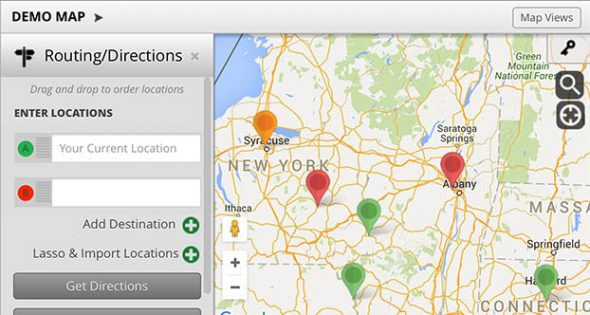
You are likely familiar with Google Maps navigation, which comes in handy if you are looking for routes between two or three different locations. Maptive offers access to navigation in several places within our mapping software built on the Google Maps Platform, but we take it a step further:
Any time you create or optimize different route options, you will see written navigation between stops by clicking the arrow next to the stop’s name. There are also options in the Routing Tool settings to display all of the turn-by-turn directions automatically.
If you want to see the directions to one specific location or email yourself the navigation link, there are two ways to do this.
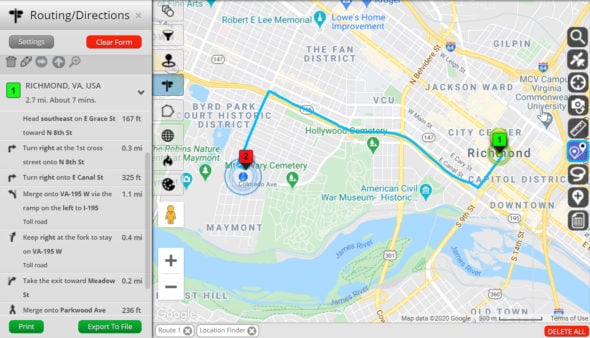
Maptive’s navigation functionality is best suited for those who need to make multiple stops: delivery drivers, field sales representatives, real estate agents, and even supply chain managers. In addition, Maptive offers a host of different options for professionals who want a single solution for visualizing and categorizing data, assigning sales territories, and mapping and optimizing routes.
If your map starts to get busy, create multiple map views and share the most relevant information with your teammates and employees.
To test out Maptive’s route planning and navigation abilities, try our free trial today. Or, if you’re ready to sign up, check out our plans.
No credit card required. No surprises. Just Results.
START MAPPING NOW