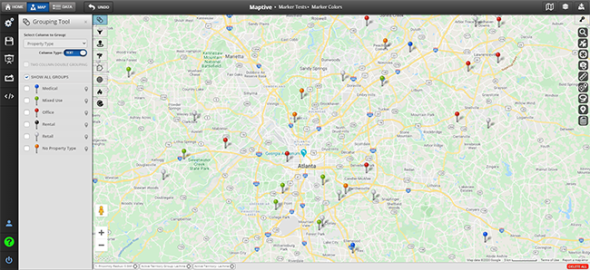
Create beautiful, colorful, and insightful maps with Maptive’s grouping tool. When you first upload your location data to a mapping software platform like Maptive, you likely want some color differentiation between data points.
All pins are uploaded with default color, so your data can appear homogenous. However, with a few clicks, the grouping tool allows you to color-code your pins based on any category or column in your original spreadsheet.
Want to use different colors to differentiate pins? You’ve come to the right place. Maptive’s grouping tool automatically sorts map markers into various colors based on the category you choose. Some common options include grouping pins by state, zip code, salesperson, or custom attribute.
Custom attributes are potent: create categories for your customers and prospects, organize real estate offerings by zoning restrictions, or label each step in your supply chain.
Immediately see the difference between a standard map without individual colors and one with the grouping tool applied with different marker colors for each state. The colors pop so you can see trends and patterns among different states, whether you plan to use your maps for presentations or data analysis.
The marker grouping tool allows you to select the style and color of the markers that you define in your data. You can even upload a custom marker and use that to represent a group. Using this feature, create branded maps or thematic maps with multiple company logos representing distinct markers. Find out more.
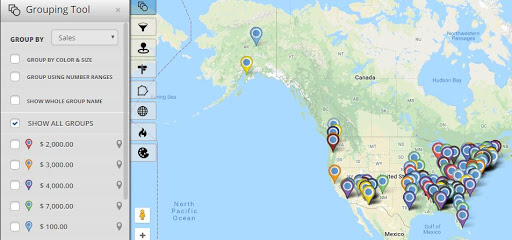
Grouping your data gives you the power to filter the markers on your map quickly. By clicking on all the marker groups you want to see, you can create a custom map that shows the locations you need to see now: see one individual state or select markers in a specific category. You can take this one step further using the Filter Tool.
Groups appear live on your map as soon as you create them, which can be incredibly beneficial when you need to quickly identify opportunities or areas of your business that require your attention.
Group your data conveniently within your map. There’s no need to make changes to your spreadsheet data to identify trends. The process is simple: click into the Grouping Tool, create your groups, click done, and view your grouped data in real-time in your map.
Sign up for a Maptive free trial or account. Learn about our plans here.
Upload your data: use an Excel spreadsheet, Google sheets, your own CRM, or copy and paste.
Select “Create Map,” and Maptive will plot your data for you.
Once your markers appear on the map, select the Grouping Tool from your toolkit on the left. Next, select the column you wish to group by (pulled from your data).
Now it’s up to you. You can leave your grouped map as-is, your markers, or select specific areas or groups to filter with the checkboxes on the left.
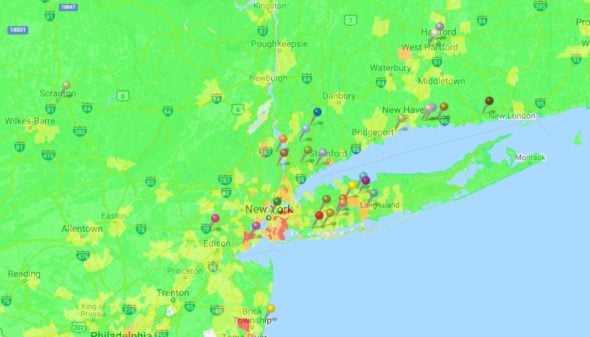
After you finish playing around with the grouping tool, explore Maptive’s other mapping tools to enhance your map further.
No credit card required. No surprises. Just Results.
START MAPPING NOW