Create a Map With Pins
Have you ever struggled to make sense of complex location data? You’re not alone. Traditional methods like spreadsheets and basic mapping tools like Google Maps can make it difficult to truly understand your data, which can lead to slow decision-making and missed opportunities.
Unclear visual data can lead to confusion, misinterpretation, and even bad business decisions. It can cloud your understanding of customer distribution, disrupt your supply chain, or hinder your research.
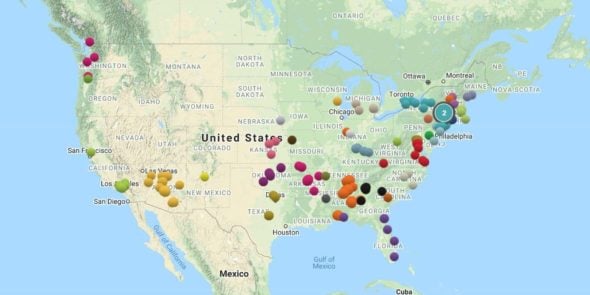
This is where Maptive comes in. Maptive is a custom mapping software that is specifically designed for data mapping. It is a game-changer that allows you to create an attractive, informative pin map in no time.
It also offers data analysis and visual customization, allowing you to turn your large data sets into clear visualizations that can guide smarter business decisions. Whether you are showcasing commercial real estate or presenting research data, Maptive can help you to light up your data in a way that no spreadsheet can.
- Easy to use: Maptive is a no-code, user-friendly platform that can be used by anyone, regardless of their technical expertise.
- Powerful data analysis: Maptive offers a variety of data analysis tools that allow you to gain insights into your data that you would not be able to see with traditional methods.
- Map customization: Maptive allows you to create a custom map precisely to your liking, so you can create visuals that are both informative and engaging.
- Affordable: Maptive is an affordable solution that is accessible to businesses of all sizes.
What is a Pin Map?
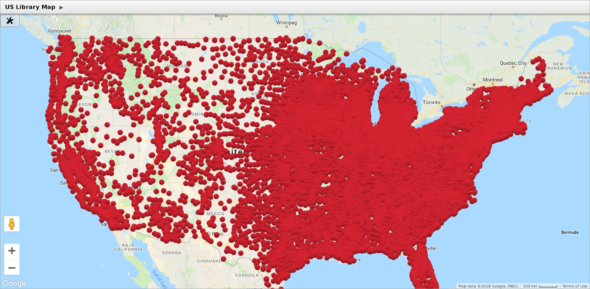
Pin maps, also known as dot distribution maps, are a type of visualization that takes your location data and plots each point as an individual marker and can be used for a variety of purposes, like:
- Visualizing customer or store locations.
- Identifying commercial real estate prospects by category.
- Laying out steps in a supply chain.
- Displaying large map data sets for research purposes.
If you work with a particularly large data set, Maptive allows you to build a cluster map, which is a pin map that aggregates individual pins to make it more visually accessible.
Within Maptive, each pin has a text box pop-up with additional information that appears when you click on the marker: these pop-ups are completely customizable and contain information like customer name, salesperson, address, website description link, custom attributes, and more.
Exploring the Potential of Pin Maps
Pin maps can be used to track the movement of people, goods, or information, or to identify patterns and trends. You can also use dot distribution maps instead of Google Maps to communicate information to others in a clear and concise way.
Wondering what are some common uses of a pin map? Professionals from various sectors and governments often use dot distribution maps for many, diverse applications. Below you’ll find the most common ones.
Customer Mapping
Pin maps can help businesses visualize customer locations, which can provide your company with crucial insights into market demographics and customer behavior patterns, enabling you to tailor marketing & sales strategies accordingly.
- Understanding & targeting demographics: Understand the demographics of your customers, such as their age, gender, income, and location. Then target marketing campaigns and products more effectively.
- Identifying customer behavior patterns: Improve customer service and product offerings by identifying customer behavior patterns, such as where they shop, what they buy, and how often they visit.
- Tailoring strategies: Target marketing campaigns and products more effectively by using pin maps to identify areas where there is a high concentration of potential customers.
- Identifying trends: E-commerce businesses can use pin maps to track their customers and use that data to identify trends in product preferences. This information can then help improve product offerings and marketing campaigns.
Store Location Analysis
Businesses with a physical presence can plot the location markers of their (or competitors’) stores on a map, gaining insights into factors such as customer demographics, traffic patterns, and competition.
- Identifying High-Performing and Low-Performing Stores: By plotting your stores and overlaying them with sales data, customer demographics, and traffic patterns, businesses can quickly identify stores that are underperforming relative to others in the same market. They can then target marketing and sales efforts at underperforming stores, or make decisions about relocating or closing them.
- Understanding the Impact of Geographical Factors on Store Performance: Businesses can use dot distribution visualizations to identify areas with high concentrations of potential customers, areas with high traffic, or areas with low competition. This information can help them decide where to locate new stores or how to improve the performance of existing stores.
Commercial Real Estate Prospecting
By plotting potential properties on a map, commercial real estate professionals can gain insights into factors such as price range, location, and property type. They can then use this information to identify properties that meet the specific needs of a one of their business clients.
- Identifying Potential Properties: By plotting potential properties and overlaying data such as price range, location, and property type, businesses or their realtors can quickly identify properties that meet their specific needs. This information can help them save time and money by eliminating properties that are not a good fit.
- Sorting Potential Properties: Dot distribution visualizations can also help sort potential properties by various factors such as price range, location, or property type. This can be helpful for businesses that are looking for specific types of properties or that have a limited budget.
Supply Chain Management
By plotting suppliers on a custom map, businesses can gain insights into factors such as transportation costs, lead times, and risk–information that can improve logistics planning, potentially reducing costs, and increasing efficiency.
- Understanding the Geographic Distribution of Suppliers: By plotting suppliers on a map, businesses can quickly identify suppliers that are located close to their facilities. This can help to reduce transportation costs and lead times.
- Identifying Risky Suppliers: Dot distribution visualizations can help identify risky suppliers by overlaying location markers with data such as political instability, natural disasters, and crime rates. This information can be used to make more informed decisions about which suppliers to use.
- Optimizing Logistics Planning: By understanding the geographic distribution of suppliers and identifying risky suppliers, businesses can optimize their logistics planning.
Research Data Presentation
Researchers can use dot distribution visualizations instead of Google Maps to represent large data sets, making their findings easier to understand and interpret.
Pin maps can also be a great way to visualize the results of surveys, experiments, and other research studies. This can help researchers to communicate their findings to a wider audience and to get feedback from other researchers.
- Increased engagement: People are more likely to pay attention to and remember information that is presented in a visually appealing way.
- Improved communication: Dot distribution visualizations can be used to communicate complex information in a clear and concise way.
- Enhanced collaboration: Pin maps can be used to share research findings with a wider audience and to get feedback from other researchers.
Non-profit Resource Allocation
By visualizing the geographic distribution of needs, non-profits can allocate resources where they are most needed, which can help them improve their impact and serve their communities better.
- Identifying areas of need: Pin visualizations can be used to identify areas where there is a high need for non-profit services. This can be done by plotting the locations of people who are in need of services, such as food, shelter, or healthcare.
- Allocating resources: Once non-profits have identified areas of need, they can use dot distribution visualizations to allocate resources by plotting food banks, homeless shelters, or healthcare clinics.
- Tracking progress: By plotting the positions of people who have been served by non-profit services, organizations can easily track their progress in addressing areas of need.
Public Health Monitoring
Public health officials can use dot distribution visualizations to see the geographic distribution of diseases, which helps in tracking the spread, identifying areas that are at risk, and targeting prevention efforts.
- Tracking the spread of diseases: By plotting the positions of people who have been diagnosed with a particular disease, public health agencies can identify hot spots and deploy prevention efforts accordingly without it becoming a time consuming process.
- Identifying areas at risk: This can be done by plotting factors that are known to increase the risk of a disease, such as poverty, unemployment, or lack of access to healthcare.
- Evaluating the effectiveness of public health interventions: Usually done by plotting the locations of people who have been affected by a disease before and after an intervention has been implemented.
Environmental Studies
Environmental scientists can use pin maps to visualize the geographic distribution of environmental phenomena, study wildlife migratory patterns, plant species distribution, and much more. This information can be used to contribute to conservation efforts and environmental awareness.
- Studying wildlife migratory patterns: Dot distribution visualizations can show the locations of animals that have been tagged or tracked. This information can help scientists identify areas where animals are migrating to and from, and to track changes in migratory patterns over time.
- Studying plant species distribution: When used to plot the locations of plants that have been observed or collected, dot distribution visualizations can help identify areas where certain plants are found and track changes in plant distribution over time.
- Studying other environmental phenomena: Pin visualizations can also be used to study other environmental phenomena, such as air pollution, water quality, or land use–information that can help identify areas that are affected by environmental problems over time.
How To Create a Pin Map
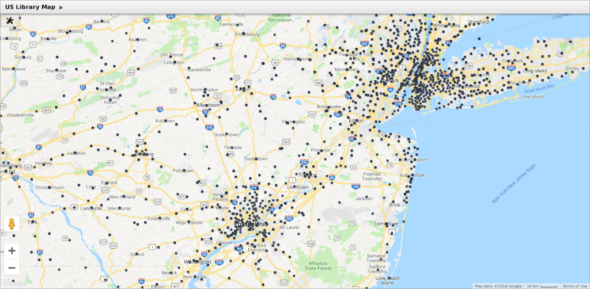
With Maptive, you can drop pins on a map to reveal insights and trends, both geographically and conceptually.
You’ll be able to see hot spots or compare data over time, and the best part is, Maptive is very user-friendly and requires no coding skills, so creating your first dot distribution visualization will take less than five minutes.
Make Your Own Dot Distribution Map:
- Sign up for Maptive’s free trial.
- Upload your location data from an Excel spreadsheet, Google Sheets, your own CRM, or copy and paste your data.
- Select: Select CREATE MAP. Your data will populate automatically.
- Edit the appearance of your visualization, analyze your data with our many additional tools, or add a new layer to your map.
- Don’t forget to click save!
How to Customize Your Pins
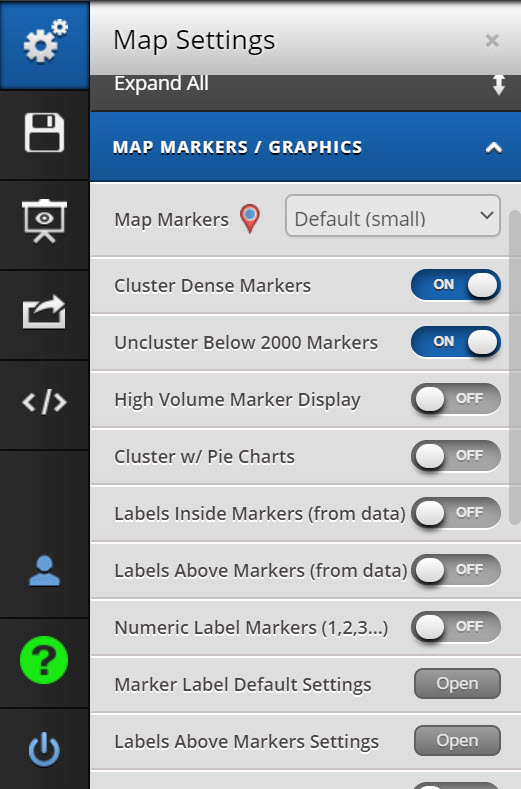
Once you create your initial dot distribution map, you can customize the look of your pin markers. Maptive comes with 17 built-in options for pin styles and sizes, but you can also upload your own custom marker images for a branded map (or for personal flair)!
Here is how:
- Click on the “Settings” gear button in the top left corner of our website.
- Click on Map Markers/Graphics in the menu icon (not the search bar).
- Choose one of Maptive’s default pin styles or scroll down to the “Customize All Markers” option to upload your own graphic or further refine your pin color and label image.
You can give your visualization a map name and then you’ll be able to access it on Maptive’s website from any device and rely on the accuracy of Google Maps information to plot multiple locations and directions button with one link.
Maptive Tools for Pin Maps
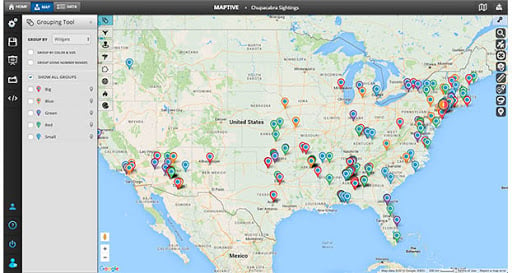
Grouping Tool
The grouping tool is essential for most standard dot distribution visualizations and something you won’t find on Google Maps. When you first upload your data to create a map, all of your pins will be the same color, so they can be difficult to differentiate.
To change this, click on the grouping tool link to color-code the markers based on category: whether you want to organize the pins by location (state, country, latitude and longitude coordinates, etc.), salesperson, or custom attributes, the grouping tool automatically batches the pins in your chosen category together.
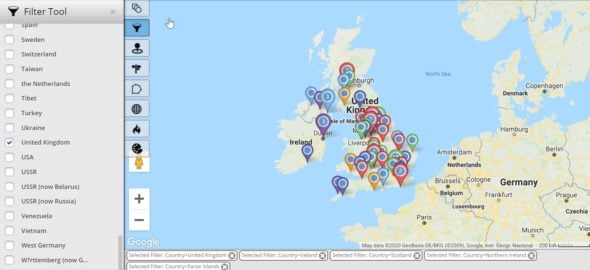
Filter Tool
When working with a large data set, the filter tool pares down your data to what you need to see at any particular moment. For example, use it to view locations tied to one salesperson or retail locations with one particular product in stock. The filter search tool will show only the specific locations most relevant for your analysis.
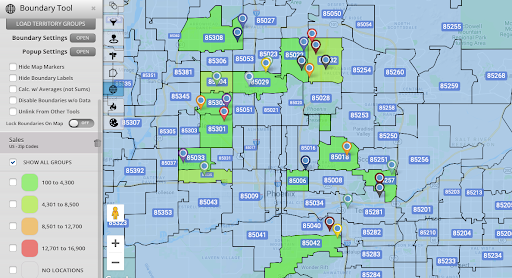
Zip Code Boundary Maps
Want to see your data based on zip code? Maptive’s boundary tool draws zip code boundaries for a zoomed-in view and localized data analysis. Zip code boundaries provide a granular view of your data. For example, when combined with your sales data or Maptive’s built-in population data from the U.S. census, they make insightful heat maps or sales density maps.
Expanding Your Use of Pin Maps
Below are just a few of the many applications of a pin map, and Maptive can help you create and use them instead of the Google Maps website.
With Maptive, users can create custom maps, add layers of data, add photos, and edit the appearance of their bespoke visualizations, so they can be as informative and engaging as possible.
Ultimately, creating a custom map with multiple pins, zip codes, a unique marker icon, and a menu icon for whichever map view you prefer can help you achieve:
- Increased efficiency: This is because your own custom map can be used to quickly identify and locate information, and to track progress over time.
- Improved communication: Dot distribution visualizations can be easier to understand than long reports or hefty spreadsheets.
- Enhanced collaboration: Pin maps can be used to share information and to track progress on projects.
Education
Dot distribution visualizations can be used in an educational context to track historical events, demonstrate geographical features, or visualize demographic data.
For example, a teacher could use a pin map to track the movement of troops during a war, or to show students the distribution of different ethnic groups in a country.
This can make learning more interactive and engaging for students, and it can help educators to communicate complex information more effectively.
Urban Planning
City planners can use a pin map to plan public transportation routes, map out city services, or visualize population growth and shifts.
For instance, a city planner could use a pin map to plot the locations of new bus stops, or to show how the population of a city has changed over time.
This can help city planners to make more efficient and sustainable decisions about how to develop their cities.
Event Planning
Event planners can make their lives a whole lot easier with a pin map, as they can use it to plot vendor locations, restroom facilities, exits, and other key locations for large events or festivals.
For example, an event planner could use a pin map to show where food vendors will be located at a music festival or to identify the best places to put up signs directing people to the restrooms.
This can make event management more organized and ensure attendees have a better experience.
Travel Planning
Frequent travelers and digital nomads can use a pin map to easily plan their trips, marking out points of interest, accommodations, and dining options.
For instance, a traveler could use a pin map to plan a trip to Europe, marking out the cities they want to visit and the attractions they want to see.
This can make travel planning more visual and intuitive, and it can contribute to a more enjoyable trip.
Conclusion
Dot distribution visualizations are a powerful tool that can be used to display data in a way that is easy to understand and interpret.
They can be used for a variety of purposes, including business, research, education, urban planning, event planning, and travel planning.
Instead of Google Maps, Maptive can help you create a map that gets automatically saved, users can make their work or studies more efficient, communicate information more effectively, and collaborate more effectively.
Start mapping now!
Just follow these simple steps:
Copy & Paste OR Drag & Drop Your Data Set Here.
OR you can Upload your file
Drag And Drop Your Data Here
Important: Remember to include column headers in your data set. (like the example)
Date Security: Your data is transferred using encrypted https