Plot Multiple Locations on a Map
Maptive’s mapping software makes it easy to display up to a hundred thousand addresses on a map. Quickly and easily upload your location data to start creating custom maps. Maptive works with both small and large data sets and databases. Map multiple locations in only a few clicks!
Create a Custom Map in a Few Easy Steps:
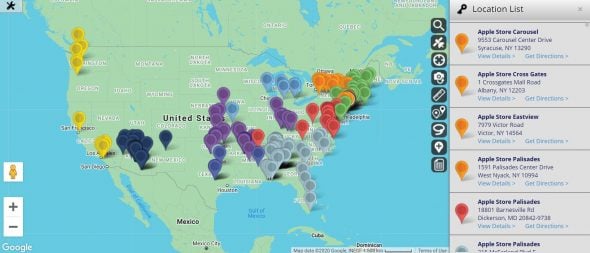
Maptive allows you to plot addresses on a custom Google map in a few simple moves. Yes, that’s right. In a matter of moments, you can checkmate your mapping anxieties and conquer your data fears. You get to be the one in control of your information, rather than it getting the better of you.
Are you ready? We’ll show you how to create a new map and plot as many locations as you need in Maptive in four simple moves.
- Sign up for a free Maptive account
- Upload your data via Excel spreadsheet, Google Sheets, your own CRM, or copy and paste.
- With the click of a button, create your first map.
- Use our various tools to take your maps to the next level.
How Can I Customize My Maps?
Maptive provides hundreds of ways to customize your interactive map after you upload your data. From the analysis tools to the design of the markers, nearly every aspect of your map can be customized. With Maptive you can map out spreadsheets containing addresses, zip codes & postal codes, latitude and longitude coordinates, using the built-in search or manually by clicking anywhere on the map.
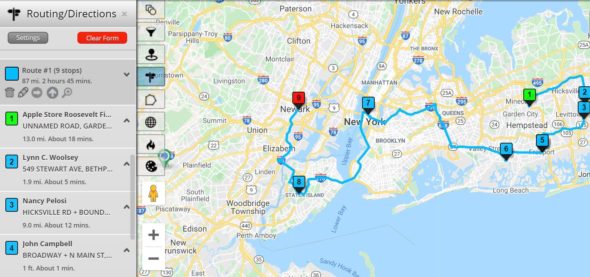
Maptive Tools & Features
- Find directions between multiple locations: Our route planner and optimizer gives you the most efficient route between up to 25 locations. Google Maps can give you the route between a few different locations, but can they optimize it? Maptive is perfect for sales teams with multiple clients, truck route planning, and delivery routes because we will provide you an optimized route every time.
- Customize your map marker icons: Maptive has over 16 built-in options for marker styles and icons, as well as the option to upload your own for branded or personalized maps. Export your map images to insert in presentations.
- With Maptive you can map out spreadsheets containing hundreds or thousands of addresses, zip codes & postal codes, or latitude and longitude coordinates. Use the built-in search function to add locations or add them manually by clicking anywhere on the map.
Pin point multiple locations on a map in only a few clicks. Building multiple location maps has never been easier. You can even pinpoint locations manually by clicking anywhere on the map.
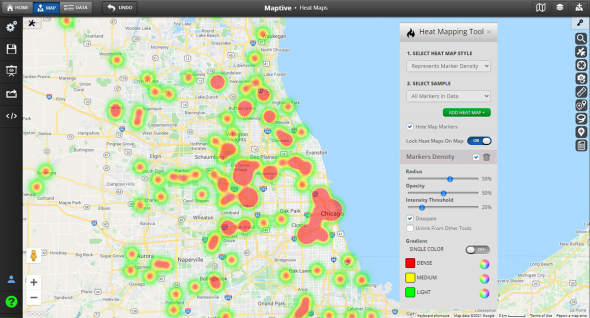
- Google Maps Reliability: We can map anything you can find on Google’s platform because we use Google Maps. This means you don’t need a full address, so long as you have geographic locations. So, for example, you could enter a list of cities and states or even just zip codes, and Maptive will be able to find their coordinates and plot them on a custom map. Find locations on Google maps using the built-in Google places search.
- Store locator: This location finder identifies the address of the location closest to your location or any other points of interest you enter into the tool. Turn this into an embeddable store locator for your website or share it with colleagues.
- Sharing Features: Share your maps and collaborate using shareable map URL links or embed them on your website using your map’s link embed code.
- Secure Maps: Secure your maps with a password or customize individual permissions.
Learn more about Maptive’s full set of features here.
Helpful Tips for Mapping Multiple Locations
When you have too many locations on your map, how do you make it readable? With less than 100 locations, this likely won’t be an issue. But if your enterprise company needs to plot points on a map to represent its whole supply chain or customer base with nearly 100,000 data points, you will need ways to adjust the look of your map, so you don’t get just as overwhelmed as you do when analyzing a spreadsheet with 100,000 rows.
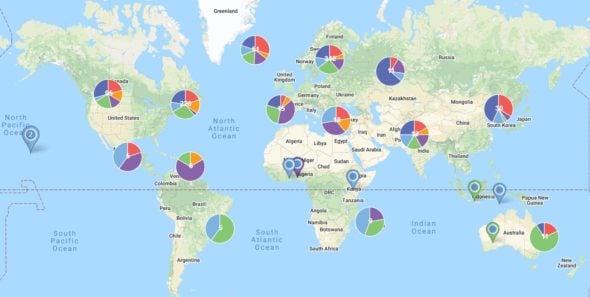
- Cluster your pins. Maptive provides options to alter your marker types so that they do not appear individually but rather as a single larger marker with the sum of the marker data displayed. This helps when you have very dense sets of pins in specific map locations. Even display your markers as cluster pie charts to convey more information about the data contained within.
- Use Maptive’s map filter tool to segment your data. With location filtering, drill down into your data by adding a filter on any column in your spreadsheet. This will limit the number of addresses on the map and take less time to find the locations you need.
- Build heat maps to display density instead of individual pins. If you’d prefer to see marker, sales, or population density rather than a traditional pin map, Maptive is the platform for you. We offer multiple styles of heat maps to visualize density across a large number of locations.
Are you ready to develop deep insight into your data with customized mapping data visualizations? Sign up for Maptive’s free trial and plot points on a map today.
Start mapping now!
Just follow these simple steps:
Copy & Paste OR Drag & Drop Your Data Set Here.
OR you can Upload your file
Drag And Drop Your Data Here
Important: Remember to include column headers in your data set. (like the example)
Date Security: Your data is transferred using encrypted https