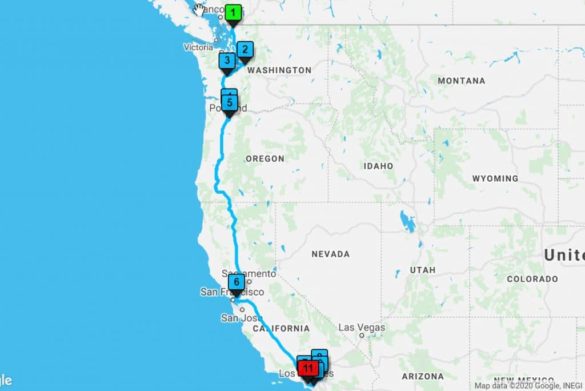If deliveries are a big part of your business, it’s in your best interest to find the most efficient routes for your drivers. Delivery route optimization allows you to deliver more packages in a shorter amount of time, which means you make more money while spending less on labor and other expenses.
Many businesses use Google Maps delivery route planner when they’re first starting. While this is fine for smaller operations with fewer deliveries, once you have a larger fleet, there will eventually come the point where you will outgrow the capabilities of Google maps, and you need a more robust solution.
We’ll go over how to use Google Maps for delivery route optimization and show you another mapping tool that makes the process even easier.
How to Optimize Routes with Google Maps
Most of us have used Google Maps’ routing software for directions at some point in our lives, so the process is pretty straightforward:
- Go to maps.google.com
- Enter your destination into the search bar
- Click “Directions”
- Enter your starting location
- Select the car icon to indicate that you’re driving
Google will then offer you several different route options, with the estimated travel time and distance listed beside each one.
If you need to create a multi-stop route, click “Add Destination” to plan a route that includes multiple deliveries.
To send your directions to your delivery drivers, click “Send directions to your phone.” Choose the email option to email the directions to yourself, then forward them to your drivers.
Limitations of Google Maps
While Google Maps is a useful tool, it does have some limitations. This is especially true once you have more than one driver and many deliveries to complete each day.
Here are a few reasons why Google Maps might not work for you.
- Your Routes Can Only Include a Maximum of Ten Stops: You can only add a maximum of ten stops to any one route. That means if one of your drivers has more than ten stops, you’ll need to create two separate sets of directions for them.
- You Can Only Plan One Route at a Time: If you have more than one driver, you’ll need to create and send directions out one at a time. There’s no way to plan routes for all your drivers at once.
- Google Doesn’t Calculate The Most Efficient Order for Your Stops: When you’re adding additional stops to your route, Google will plan your route in the order you enter the stops. That means you’ll need to try and enter your stops in the most logical/efficient order if you want to get a truly optimized route.
Tips for Planning Routes with Google Maps
If Google Maps is your only route optimization option, here are a few tips to help make the process a little easier:
- Batch Your Deliveries in Groups of 10: Because you can only add ten stops to every route, batch your deliveries together into groups of ten, based on their location. Try to find ten destinations that are relatively close together to make the route as efficient as possible.
- Determine the Most Efficient Order: Factor in location, distance from your starting point, schedules, and delivery windows, then list your destinations in the most efficient order. It’s a good idea to figure this out before you start creating your routes.
- Give Drivers Routes That Are Close Together: If your drivers have more than ten stops, that means you’ll have to give them multiple routes. Ensure that the two routes you provide are relatively close together to keep things efficient.
An Easier Way to Map Delivery Routes
If you’re wondering if there’s an easier, more efficient way to find the best route, there is. Maptive’s platform is built using Google Maps API but includes several features not offered by their software.
Here are a few reasons why Maptive’s route planning software is a better option than Google Maps:
- Unlimited Stops Per Route: Add as many stops as you like to each route to save time and ensure each driver only receives one set of directions.
- Plan Multiple Routes at a Time: Plan all your routes on one map all at once.
- Automatically Optimize Your Routes: Maptive automatically calculates the quickest and most efficient order for your stops, so you don’t have to do it manually.
- Easily Share Your Routes: Maptive is cloud-based, meaning your couriers can access their routes anywhere from any device (iPhone, Android, etc.). You can also export your routes to a CSV file and send them to your delivery teams.
How to Use Maptives Route Optimizer
Planning routes with Maptive’s multi-stop route planner is simple and only takes seconds. This makes it the perfect tool for fleet managers, dispatchers, logistics specialists, and delivery management experts.
Here’s how to do it:
- Sign Up for a Maptive Account: If you haven’t done so already, register for an account with Maptive. A free demo is available to allow you to test it out and see if it’s right for you.
- Create Your Map: Log in to your Maptive account and click the “Create New Map” button.
- Name Your Map: Enter a name for your map and then click “Continue.”
- Upload Your Location Data: If you have location data (depots, customers, suppliers, etc.), you can upload it using an Excel spreadsheet, copy and paste your data, or add it manually.
- Open the Route Optimizer: Click the tools icon in the top lefthand corner of your map, then click “Routing / Directions Tool.”
- Enter Your Starting Location: Maptive will default to using your current location as your starting location. If you’d like to use a different location, enter your desired address.
- Enter Your Destinations: Enter the addresses of your delivery locations. Click “Add Additional Locations” to add more stops.
- Generate Your Directions: Click “Get Directions” to generate directions in the order you entered your stops. To automatically optimize your route, click “Optimize Route.” This will reorganize your drop locations to create the most efficient route.
- Get Your Directions: Maptive will display your route information below the form. Click the arrow next to each stop to get turn-by-turn directions.
- Create a New Route: Click “Clear Form” to enter new route data. Maptive will save your first route and directions.
Try Maptive for Free Today
Ready to start optimizing your delivery routes? Sign up for a free trial of Maptive’s route optimization software today and discover a better way to plan your routes.
Fred Metterhausen is a Chicago based computer programmer, and product owner of the current version of Maptive. He has over 15 years of experience developing mapping applications as a freelance developer, including 12 with Maptive. He has seen how thousands of companies have used mapping to optimize various aspects of their workflow.