Create high-resolution maps for print using Maptive’s image export feature. Customize your map using a wide range of tools and features, then print high-quality images that are perfect for presentations, custom map prints, city map prints, territory maps, map art, and more.
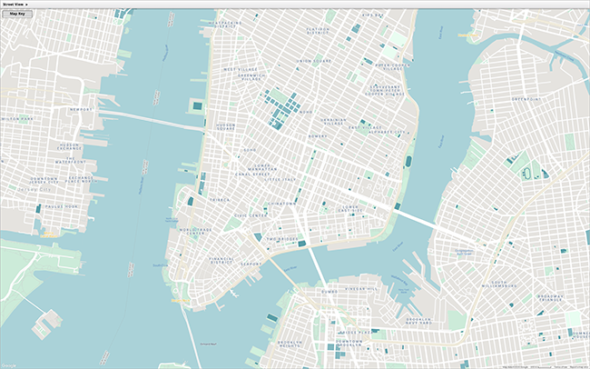
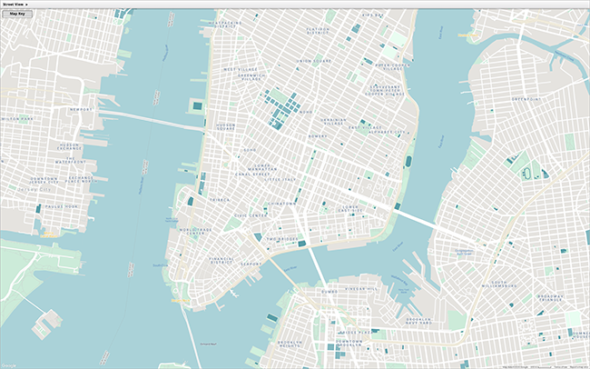
While Maptive is known primarily for cloud-based interactive maps, our image export feature means you can create a print version of any map you build. A print map has a wide range of applications, including:
Sign up for a Maptive free trial account. Then, try Maptive for free and explore the many mapping tools we have to offer.
Upload or input your data. Upload your location data from an Excel spreadsheet in a few simple clicks, or input it manually.
Select “Create Map” to view your map. Your locations are now plotted on a beautiful interactive map.
Customize your map. Use our wide range of map editor tools, such as map markers, heat maps, boundaries, drawing tools, and more, to customize your digital map however you like.
Export your map image. Download high-resolution maps for printing by clicking the “Export Map Image” button in the menu on the right side of the screen.
Choose your image file type. Select either PNG or PDF format.
Decide what type of map you want to export. You have the option of taking a screenshot of your current map view, downloading your map with a legend, and more.
Select your image size. Choose “Normal” for a screen-sized map or “Large” for a poster-sized map.
Print your map. Open your exported file, print it yourself, or send it to a print shop to get it professionally printed. Use a third-party tool, like Photoshop, to adjust the look of your map further before printing if you like.
Recommended Tools for Printed Maps
Maptive offers a wide range of tools and features that are perfect for printable maps:
No credit card required. No surprises. Just Results.
START MAPPING NOW